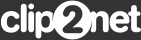What's New
Version
Version 3.3.2 (409)20.01.2021
 Added:
Added:- Added time stamp to file name when locally saving a screenshot
- The ability to play sound in video editor
- Improved mechanism for moving windows
 Fixed:
Fixed:- Saving the position and size of the selection in the fine-tune mode
- Video recording window positioning
Version 3.3.0 (403)15.06.2020
 Added:
Added:- The ability to fine-tune the selection frame. To do this, press the right mouse button (RMB) at the end of the screen area selection or hold (Shift) while selecting an area.
- In fine tuning, you can manually enter the exact size of the image capture area or resize using guides.
- In fine tuning, click on the "Pin" icon to fix the selected area for the following screenshots. Press "Unpin" to disable the fine tuning mode.
- Automatic zoom setting when working with one or more monitors
- Added support for the x64 version of the program. It is installed automatically in the 64-bit environment.
- Record video with maximum FPS frames/sec.
- Video saving formats have been added. Supported are MP4, MOV, MKV, GIF
- Clarify the edges of the selected area using the cursor arrows. When selecting an area on the screen, use the cursor arrows without releasing the left mouse button.
- In order to take a screenshot, added the default combination "Win+~".
- Added timer to work with the selected folder.
- Scaling of interface icons has been improved.
- Screenshots of larger size are improved.
- Added closing logic by ESC.
- Ability to test video in Base and Lite versions is added.
- Added ability to select a default sound source when recording video screencast.
 Fixed:
Fixed:- Fixed the bug of hiding the black screen when opening the editor for the first time
- Fixed "Object lock not owned" error on Windows 7
- Added "Not shown in current session" option for window informing about anonymous use of the program.
- Improved and optimized program operation.
- Fixed the "Open" button in the download history.
- Fixed error of saving the default screenshot format.
- Fixed the error of displaying coordinates of the selected area.
Version 2.3.3 16.12.2015
 Added:
Added:- Scaling mode setting for screen capture (HDPI display support).
- Scaling mode setting for screen publishing (HDPI display support).
- Video capture maximum FPS rate increased to 25.
- Added laternative colors for Marker tool. 4 colors + black + white filling. See video
- Auto-alternative to Win+A shortcut for Windows 10
 Fixed:
Fixed:- Bug when drawing objects out of the visible editor area.
- Bug with incorrect expiration date setting when publishing instantly bypassing image editor.
- Bug with magnifier turn on/turn off setting.
- Bug with hints staying visible in image editor.
- Bug with keeping last selected image format when saving files.
- Bug with pasting big image from clipboard.
- Bug with HEX-color showing under cursor
Version 2.3.2 13.07.2015
 Added:
Added:- Settings: "Show resulting window after publishing" option returned.
- Now you can save image from Editor to additional formats: BMP, GIF, TIFF, ICO
- You can open JPEG, PNG, BMP, GIF, TIFF, ICO files in Editor right from the Explorer context menu.
- Alpha-channel (transparency) processing of .PNG files added.
 Fixed:
Fixed:- Fixed icon tray disappear problem.
- QR-code problem fixed (when showing after upload).
- "Do not show publishing result window" setting fixed.
Version 2.3.1 06/24/2015
 Added:
Added:- Video: Now you can record video with sound and add voice notes during recording.
- Settings: Now you can change "Alt+Win+N" hotkey (used to open blank-white image in the Editor).
 Updated:
Updated:- Improved support of HDPI displays.
- Improved work of "Blur" tool. Now it blurs only background image.
- Improved of "Numbers" tool in video editor.
 Fixed:
Fixed:- Alt+Win+N hotkey bug fixed
- "Show resulting page" setting problem fixed (it was ignored when "Skip editor" was set).
- Video render problem (when there was a space in destination path) fixed.
Version 2.3.0 06/10/2015
 Added:
Added:- History: Open recently published images in editor Watch video
- Editor: Open blank white canvas in editor (Win+Alt+N) Watch video
- Horizontal mouse scroll (with Alt pressed)
- New video editor: Now you can draw and comment right on the video recorded
- Video record trimming Watch video
- Slow down/speed up video playback. Could be useful to show some video part slowly in details or speed up not really important parts Watch video
- Ability to setup cursor indication for video records (simple/yellow highlights/turned off) Watch video
- Ability to turn on pressed keys indicator during video recording
- Paste image into video (Ctrl+O). Can be used to insert additional images to video recorded
- Save video to .gif
- Settings: Ability to set path to temporary files storage (video recording could require more free space)
- Resulting code window changed to "Show published image page after upload" option
 Updated:
Updated:- Performance optimization
- High-resolution display support with image scaling.
- Image quality improvement during scaling
 Fixed:
Fixed:- Screenshot publishing to FTP bypassing image editor
- Paste large image from clipboard into editor
Version 2.2.2 08/12/2014
 Added:
Added:- Tray icon click behavior setting added. By default there will be Clip2net actions panel.
- Hot-keys reset settings added. You can now disable hot-key using settings window.
- Numbers 0..9 added to the hot-keys set.
- Short URLs generator. Copy any link to clipboard and publish it using Clip2net to get short link.
- Folder selection added to the editor panel next to title field.
- Now you can add title/comment to the gallery or archive when publishing multiple files.
 Fixed:
Fixed:- Drop Zone position reset bug fixed.
- Publish folder selection error.
- Editor window close confirmation fixed.
Version 2.2.1 06/06/2014
 Added:
Added:- Clip2net Google Chrome plugin support (Install)
- Clip2net Mozilla Firefox plugin support (Install)
- Changing of objects Z-order using "[" and "]" keys
 Updated:
Updated:- Objects highlight in the editor
- Freehand drawing in the editor
- Ability to draw objects inside eache other
- Moving and editing objects by holding Ctrl key
- Support of Ctrl+Alt+Shift holding together when drawing objects in the editor. You can draw filled object (Ctrl) regular form (Shift) starting from the center (Alt)
 Fixed:
Fixed:- Link to public gallery from Profile
- Video slowdown when doing Pause during recording
Version 2.2.0 05/15/2014
 Added:
Added:- Ability to use PrtScr for a hot-key
- Instant publishing of selected area by hot-key (PrtScr by default)
- Instant copy selected area to the clipboard (Ctrl+Win+A by default)
- Copy resulting URL to the clipboard instantly (not by the end of upload process)
- Sharing image to social network using Publish button popup menu
- Open images in editor from file (.png, .jpg, .bmp) (Alt+Win+O by default)
- Insert image from file (.png, .jpg, .bmp) into current editor window (Ctrl+O)
- Ability to turnoff tray notifications
- Sound alerts
- Publish image and keep editor open using Alt+Enter or Alt+Click Publish button
- Change Z-index of object under cursor Ctrl + mouse scroll)
- Change Z-index of selected object. Level up (Ctrl + ]). Level down (Ctrl + [)
- Highlight object under cursor.
- Auto-save copy of published files to specified local folder (can be used for Dropbox or other similar cloud storage synchronization).
 Updated:
Updated:- Image editor performance increased
- Ability to draw objects inside each other
- Video preview window performance optimized
- Bring to top action changed from Ctrl+left mouse button click to Ctrl+middle mouse button click (because of Z-index change by the scroll feature added)
- Editor tools now support drawing holding Shift (straight figures) and Alt (draw from center) at the same time
 Fixed:
Fixed:- Upload to own FTP server without archiving
- Access Violation error in video preview window
- Error with assigning reserved hot-keys
- Video recording with higher FPS (20-25) problem
- Video recording area misplacing near the top of the screen
- "Argument out of range" error in the image editor
- Instant upload did not work when selecting image area holding Alt
- Incorrect URL were provided publishing FLV files
Version 2.1.0 03/24/2014
 Added:
Added:- Lite service plan support
- Video recording and sharing beta
- Link to "What's new page"
- "Print" button added to image editor
 Updated:
Updated:- ColorPicker tool
- Video window can be moved during recodring
- Video processing indicator
- Video preview screen
- Video preview in external player
- Video file size calculation after preview
- FLV format support
 Fixed:
Fixed:- Paste big image using Ctrl+V bug
- Broken image bug when pasted with Ctrl+V
- Cursor missing during video recording
- Carriage return symbol incorrect size in text tools
- Missing user info on the settings window
- Memory exceptions during video recording